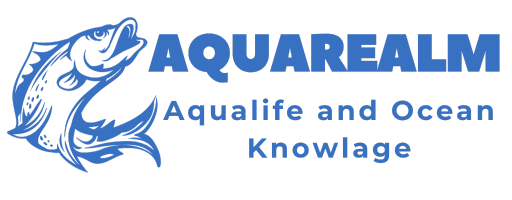Requirements to Connect Wii Remote to Dolphin
To successfully connect a Wii Remote to Dolphin, there are a few requirements you need to fulfill. Firstly, you will need a PC with Bluetooth capabilities, as this is how the Wii Remote will connect to the emulator. Make sure your PC has built-in Bluetooth or invest in a USB Bluetooth dongle.
In addition, you will need the latest version of Dolphin emulator installed on your computer. Dolphin is constantly being updated, so it’s important to have the most recent version to ensure compatibility with the Wii Remote. You can download the latest version of Dolphin from their official website.
Pairing a Wii Remote with Dolphin
To successfully pair a Wii Remote with Dolphin, you need to ensure that your PC has Bluetooth capabilities. Most modern laptops and desktop computers come with built-in Bluetooth, but if yours doesn’t, you can easily add a Bluetooth dongle to enable this feature. Once you have Bluetooth enabled on your PC, you can proceed with the pairing process.
The next step involves putting the Wii Remote into discovery mode. To do this, press and hold the 1 and 2 buttons on the Wii Remote simultaneously. While doing so, open the Dolphin emulator on your PC and navigate to the “Controllers” tab. From there, click on the “Connect” button next to “Real Wiimote” and the emulator will search for available Wii Remotes. When the Wii Remote is detected, it will appear in the list. Simply click on it to connect, and you’re all set to start using your Wii Remote with Dolphin.
Enabling Bluetooth on Your PC
To enable Bluetooth on your PC, you first need to ensure that your computer supports Bluetooth connectivity. Most modern laptops and desktops come equipped with built-in Bluetooth capabilities, but if your PC does not have this feature, you can easily add it by purchasing a USB Bluetooth adapter. Simply insert the adapter into an available USB port on your computer, and the necessary drivers should install automatically.
Once you have verified or added Bluetooth functionality to your PC, it’s time to enable it. This can usually be done through the system settings or control panel of your operating system. In Windows, for example, you can navigate to the “Settings” menu, then select “Devices” and click on “Bluetooth & other devices” to enable Bluetooth. On a Mac, you can go to the “System Preferences” and click on “Bluetooth” to enable it. Once Bluetooth is enabled, you can then begin the process of pairing and connecting your Wii Remote to Dolphin.
Checking Wii Remote Compatibility
Wii Remote compatibility is an essential aspect to consider when connecting your Wii Remote to Dolphin. To ensure a seamless gaming experience, it is crucial to check if your Wii Remote is compatible with the Dolphin emulator. Many Wii Remote models are supported, but not all of them.
To determine the compatibility of your Wii Remote, you can refer to the official Dolphin website or its relevant forums. These sources provide comprehensive lists of supported Wii Remote models and their corresponding compatibility ratings. It is advised to cross-reference your Wii Remote model number with the provided information to verify its compatibility. Taking this precaution will prevent any potential setbacks and help you enjoy a smoother gaming experience with Dolphin.
Installing the Latest Version of Dolphin
To install the latest version of Dolphin on your computer, you will need to follow a few simple steps. Firstly, you need to visit the official Dolphin website and navigate to the downloads section. Here, you can find the latest stable release of the emulator for your operating system. Once you have downloaded the installation file, simply double-click on it to begin the installation process. Follow the instructions provided by the installation wizard to complete the installation.
After the installation is complete, you will be able to launch the Dolphin emulator on your computer. It is recommended to always use the latest version of Dolphin as it often includes important bug fixes and improvements. By keeping your emulator up to date, you can ensure that you have the best possible experience when emulating Wii games on your PC.
Accessing the Controller Configuration Settings
To access the controller configuration settings in Dolphin, you need to navigate to the “Controllers” tab in the main menu. This section allows you to customize and fine-tune the settings of your Wii remote for optimal performance while playing games on Dolphin. Within the controller configuration settings, you will find various options to modify the input settings, sensitivity, and button mapping to ensure a seamless gaming experience.
Once you access the controller configuration settings, you can customize the input settings for your Wii remote according to your preferences. Dolphin offers a range of options, including sensitivity adjustments, dead zone settings, and tilt control emulation. Additionally, you can map the buttons on your Wii remote to the corresponding keyboard keys or gamepad buttons, allowing for a more intuitive and immersive gaming experience. By taking the time to configure your Wii remote controls in Dolphin, you can tailor the gameplay to your liking and enjoy an enhanced gaming experience.
Setting Up Wii Remote Emulation
To begin the process of setting up Wii Remote emulation on Dolphin, navigate to the main window of the Dolphin emulator. Look for the “Controllers” tab and click on it. This will open up the controller configuration settings. Once you are in the controller settings, you will see a list of available options. Locate the “Emulated Wii Remote” option and select it. This will enable the Wii Remote emulation feature in Dolphin.
After selecting the Wii Remote emulation option, you can now configure the controls for your emulated Wii Remote. Click on the “Configure” button next to the “Emulated Wii Remote” option. A new window will pop up, allowing you to map buttons and set up the controls for your Wii Remote. Here, you can assign keyboard keys or gamepad buttons to different functions on the Wii Remote, such as the A and B buttons, motion controls, and more. Once you have configured the controls to your liking, click on the “OK” button to save your settings and exit the configuration window. With the Wii Remote emulation now set up and configured, you are ready to start using your Wii Remote in Dolphin!
Configuring the Wii Remote Controls
To configure the controls of your Wii Remote for use with Dolphin, follow these steps. First, open the Dolphin emulator on your PC and navigate to the main menu. From here, click on the “Options” tab and select “Controller Settings.” In the Controller Settings window, you will see a list of available controllers. Look for the Wii Remote option and click on it.
Once you have selected the Wii Remote option, you will see a button configuration screen. This is where you can assign specific button functions to each button on your Wii Remote. To set up the controls, simply click on a button and then press the corresponding button on your Wii Remote. Repeat this process for each button you wish to configure. Don’t forget to save your changes before exiting the settings menu. With the controls properly configured, you are now ready to enjoy your favorite Wii games on Dolphin emulator with your Wii Remote.
Testing the Wii Remote Connection
To ensure a seamless gaming experience, it is crucial to test the connection of your Wii Remote with Dolphin. Once you have successfully paired the Wii Remote with your PC and configured the controls, it is time to put it to the test.
The first step in testing the Wii Remote connection is to launch Dolphin and navigate to the controller configuration settings. Here, you can verify that the Wii Remote is detected and connected correctly. It is essential to ensure that all buttons and motion controls of the Wii Remote are properly functioning. To do this, you can simply press each button on the controller and observe if it registers on the screen. Additionally, you can move the Wii Remote around to check if the motion controls are responsive. By thoroughly testing the Wii Remote connection, you can ensure a smooth and enjoyable gaming experience with Dolphin.
Troubleshooting Common Wii Remote Connection Issues
One common issue that users may encounter when trying to connect their Wii Remote to Dolphin is a failure to establish a stable connection. This can be particularly frustrating, as it prevents players from fully enjoying their gaming experience. To troubleshoot this problem, there are a few steps you can try. Firstly, ensure that your Bluetooth is enabled on your PC and that it is functioning properly. Sometimes, a simple restart of your computer can resolve any Bluetooth-related issues. Additionally, make sure that your Wii Remote is compatible with Dolphin and that you are using the latest version of the emulator. These simple measures can often fix connection problems and get you back to your gaming session in no time.
Another issue that may arise when connecting a Wii Remote to Dolphin is the inability to configure the controller properly. Under such circumstances, it is essential to access the controller configuration settings within Dolphin. From there, you can assign all of the necessary buttons and controls to your Wii Remote emulation. However, if you find that the configuration changes you made are not being saved or are not working, there are a few troubleshooting steps you can take. Firstly, double-check that you are saving the changes after making them. Sometimes, users forget to hit the “Save” button, resulting in the configurations not being applied. Additionally, consider reinstalling Dolphin to ensure that all settings are reset, and start the configuration process again. By following these steps, you should be able to resolve any issues with configuring your Wii Remote controls in Dolphin.
What are the requirements to connect a Wii Remote to Dolphin?
To connect a Wii Remote to Dolphin, you will need a Wii Remote, a Bluetooth-enabled PC, and the latest version of Dolphin emulator installed on your computer.
How do I pair a Wii Remote with Dolphin?
To pair a Wii Remote with Dolphin, follow these steps:
1. Open Dolphin and go to the main menu.
2. Click on “Controllers” and select “Wiimote Configuration.”
3. Press the red sync button on the back of your Wii Remote.
4. In Dolphin, click on “Refresh” under the Wiimote section.
5. After a few seconds, your Wii Remote should appear in the list. Click on “Connect” to pair it with Dolphin.
How do I enable Bluetooth on my PC?
To enable Bluetooth on your PC, follow these steps:
1. Go to your PC’s settings or control panel.
2. Look for the “Bluetooth & other devices” or “Devices” section.
3. Turn on the Bluetooth toggle switch if it is off.
How can I check if my Wii Remote is compatible with Dolphin?
You can check Wii Remote compatibility with Dolphin by visiting the Dolphin website and looking for the list of compatible controllers. Make sure your Wii Remote model is listed.
How do I install the latest version of Dolphin?
To install the latest version of Dolphin, visit the Dolphin website and download the latest stable release or development build for your operating system. Run the installer and follow the on-screen instructions to complete the installation.
How do I access the controller configuration settings in Dolphin?
To access the controller configuration settings in Dolphin, follow these steps:
1. Open Dolphin and go to the main menu.
2. Click on “Controllers” and select “Wiimote Configuration.”
How do I set up Wii Remote emulation in Dolphin?
To set up Wii Remote emulation in Dolphin, follow these steps:
1. Open Dolphin and go to the main menu.
2. Click on “Controllers” and select “Wiimote Configuration.”
3. Under the “Emulated Wiimote” section, check the box that says “Enable.”
4. Configure the buttons and motion controls according to your preferences.
How do I configure the Wii Remote controls in Dolphin?
To configure the Wii Remote controls in Dolphin, follow these steps:
1. Open Dolphin and go to the main menu.
2. Click on “Controllers” and select “Wiimote Configuration.”
3. Configure the buttons and motion controls under the “Real Wiimote” section according to your preferences.
How do I test the Wii Remote connection in Dolphin?
To test the Wii Remote connection in Dolphin, follow these steps:
1. Open Dolphin and go to the main menu.
2. Click on “Controllers” and select “Wiimote Configuration.”
3. Press buttons or move the Wii Remote to see if the input is registered in Dolphin’s controller configuration.
4. You can also test the connection by launching a game and checking if the Wii Remote controls function correctly.
What should I do if I encounter common Wii Remote connection issues?
If you encounter common Wii Remote connection issues, try the following troubleshooting steps:
1. Make sure your Bluetooth is enabled and working.
2. Check that your Wii Remote is compatible with Dolphin.
3. Ensure you have the latest version of Dolphin installed.
4. Double-check your controller configuration settings in Dolphin.
5. Restart Dolphin and try connecting the Wii Remote again.
6. Restart your computer and try again.
7. If the issue persists, seek further assistance from the Dolphin community or support forums.